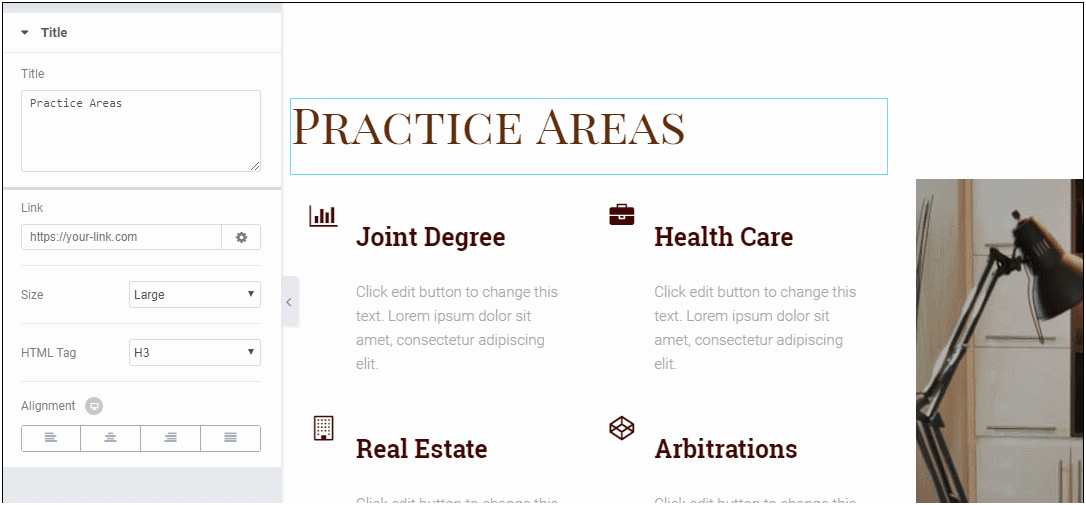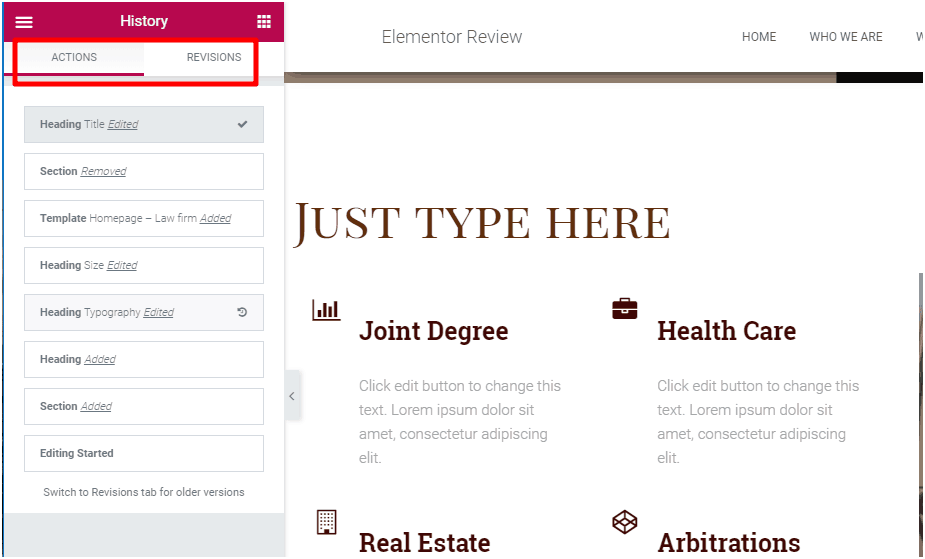Despite plenty of tough competition, Elementor has become a best-seller WordPress plugin and one of the most popular page builders for the WordPress platform. It was released to the public in mid-2016 and till now it has amassed over 2 million installs and a rating of 4.8 stars on WordPress.org.
Want to know what’s even more impressive about it? It had just 1 million active installs only seven months back. Clearly, people love Elementor and that has been the factor that made it gain so much popularity.
Do you too want to design your brand new WordPress site without having to pay for a developer? That’s totally possible with Elementor and you can pull it off all by yourself, effortlessly!
In this review, we will have a closer look at what all this plugin can do for you and the features that it comes with – so that you can make a better decision about whether or not this is just what you are looking for.
So, without further ado, let’s jump right in!
Table of Contents
What is Elementor?
Elementor is a WordPress plugin that comes with a visual drag-and-drop page builder (in the free version). You can use its advanced layout, styling, and design tools to format your website’s content just how you want it, without writing a single line of code – and that’s using the free version available on WordPress.org.
If you go for the Elementor Pro version, you can even build your own WordPress theme without having to do any coding. Plus, you also get a popup builder and many other features when you upgrade to Pro (more on this later).
But first, let’s be clear about what a visual drag-and-drop page builder is.
“Visual” means WYSIWYG or “What you see is what you get”, i.e. when you design your page and put in the various sections or pieces of content together, you see exactly how your visitors will see it.
“Drag-and-drop” means that you are free to move around the various design elements on your page – like images, forms, or buttons – simply by dragging and dropping them at their respective positions on the page. Yes, no coding required! Of course, there are other such plugins, for example, Beaver Builder is another one which is quite popular. With both of these plugins being very popular you’ll find that sites which deal with WP plugins such as will often feature comparisons such as this review on collectiveray.com of Beaver Builder vs Elementor.
Now that we have an overview of what is Elementor, let’s check out the various features that come with it, one by one.
Key Features of Elementor:
- Template and block library
- Live Front-End (Visual) Page Editor
- Responsive design
- PRO Theme Builder
- PRO Create Post Layout Variations
- PRO Custom Headers and Footers
- PRO Pop-up Builder
8 Features That Make Elementor a Useful Plugin for Your WordPress Site
1. The Template Library
Even though Elementor does allow you to create designs from scratch, it’s not always necessary. If you want to save yourself some time (and sleepless nights), it’s a nice idea to leverage Elementor’s template library to get up and running quickly.
In Elementor 2.0, these templates are available in two distinct formats:
Blocks – you can use these when you want to design specific “sections” of a web page, rather than an entire page.
Pages –full-page designs that can be imported and then tweaked as per the requirements.
Once you have created some of your own page designs, you can save these as templates or blocks, which can be easily reused for building other pages of your website.
2. Responsive Design Controls and Mobile Previews
Needless to say, a majority of the web’s traffic is coming from mobile devices these days. This is why it becomes important to have a mobile version of your site that’s just as functional if not more functional than the desktop version.
Here’s some good news in this regard – all the designs and layouts that you create using Elementor are responsive by default. But just in case if you want to check how your design looks on a mobile device, Elementor has the option to quickly launch a mobile preview.
If this wasn’t enough, Elementor takes things up a notch by giving you the option to show/hide the individual blocks on three types of devices: desktop, tablet, and mobile.
3. Custom Layout Settings
The purpose of page builders is to eliminate the need for creating custom code from scratch, there are times when you may have a tough time getting the required flexibility for positioning the page elements in the right order.
But in case of Elementor, you get lots of control (and that much-required flexibility too) to ensure every section, widget, or column gets placed exactly where you want it to be.
It gives you the option to:
- Adjust the column widths by simply dragging the divider
- Manually set the padding and margins for columns, se
ctions, and widgets
- Create a separator or blank space between multiple columns
- Position the widgets vertically within a specific column and columns within a section
4. Various Inline Text Editing Options
If you have been around as a webmaster and watched the many WYSIWYG editors evolve out of nowhere, you already know that inline text editing is a very convenient method for doing text editing on your website’s pages. Instead of using a popup as you get in other page builders online, Elementor will let you simply click on the web page you want to edit and start typing.
5. Easy to redo/undo edits and access to the full revision history
Who doesn’t make mistakes ever? We are all humans and it’s inevitable to make mistakes – and that includes web page designs as well. So, just to ensure you never mess anything up on your website, Elementor has made it easy to undo your silly mistakes in two ways:
Firstly, every single action or changes that you make to any web page is logged and can be easily reverted whenever needed.
Secondly and most important of all, every time you edit and save your design, you will get a new revision that you can easily revert to whenever needed. So, make sure you save your revisions as they are always accessible in case of a mess up.
6. You get a clean code if you ever choose to deactivate Elementor on your website
Just in case you ever need to have Elementor removed from your website in the future (due to unforeseen reasons), you can rest assured that it is not going to leave behind some messed up shortcodes like what could happen in case of other plugins like Divi Builder or WPBakery Page Builder. Of course, you could lose all the styling, but that can be fixed.
7. Build an entire WordPress theme (PRO)
In the latest version of Elementor Pro, you can build your WordPress theme. Yes, you read that correct!
Up until recently, this plugin was just useful for design your pages and putting together the content in the desired format. You still needed to use a quality WordPress theme underneath it to build your website.
But with the release of the plugin’s latest version, you can now build an entire theme from scratch using the same drag-and-drop interface that you will soon be familiar with. This includes everything from your header and footer to blog post templates.
8. Popup Builder (PRO)
Elementor also recently rolled out a popup builder that goes with their Pro version of the plugin.
This is a solid move from the developer for a number of reasons. Most important of all, now you don’t need a separate plugin to be able to create popups on demand. Plus, it also shows that they monitor customer feature requests very closely.
Final Thoughts
No doubt, Elementor is already one of the most popular WordPress web-page builders available in the market.
Looking at the commitment of Elementor’s developer team, they seem to be committed to maintaining and enhancing the Elementor plugin further. This is why we are confident that the plugin is only going to get better with time.
This article gave you a clear overview of:
- What is Elementor
- What features come with Elementor (both free and pro version)
If you have been thinking about using Elementor plugin for your WordPress site, we highly recommend you use it.
Feel free to check out the free version of Elementor at WordPress.org. Then, if you do actually like what you see, you can upgrade to Elementor Pro for getting access to all the helpful advanced features that come with the plugin.
For more tips and advice regarding your WordPress site, don’t forget to check out this space frequently. Good luck!
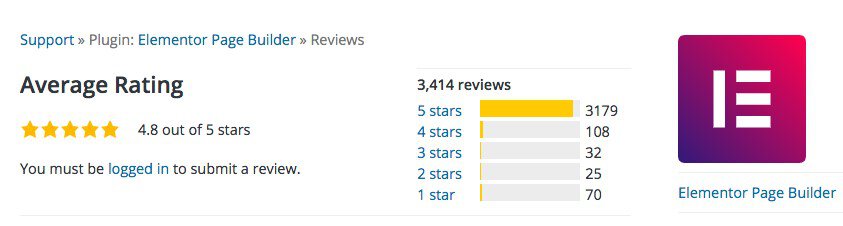
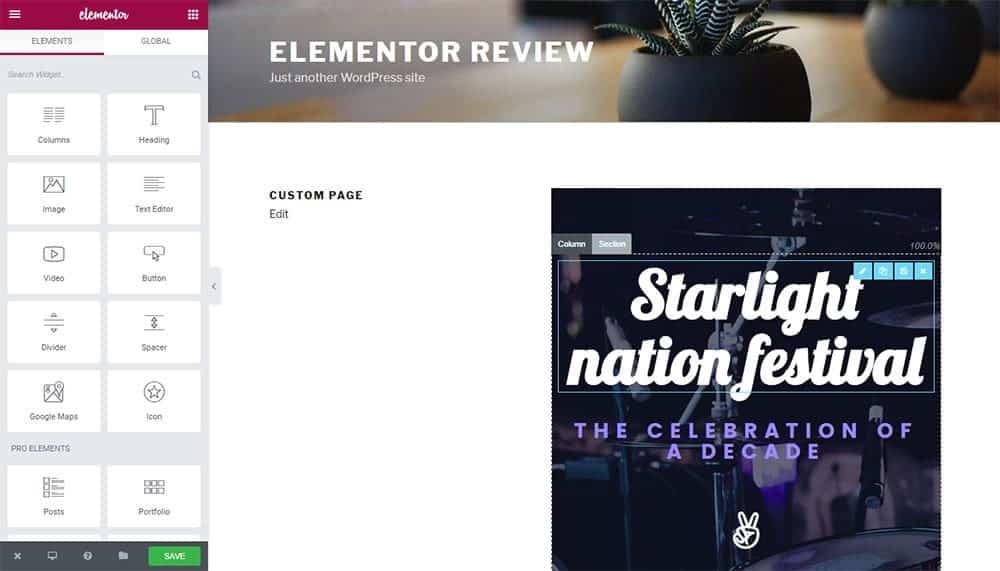
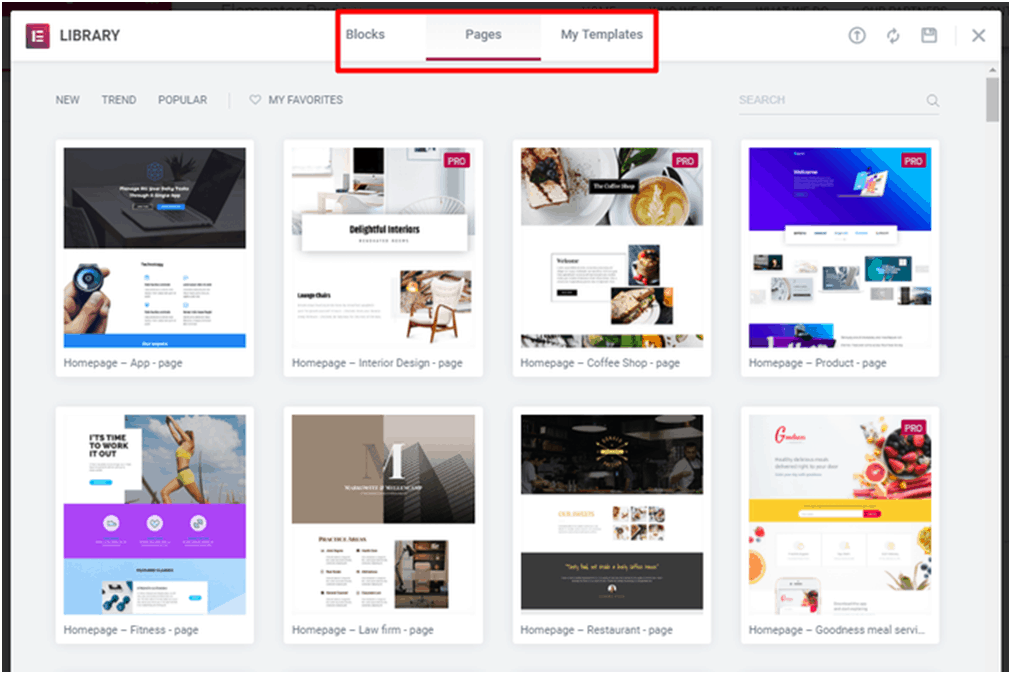
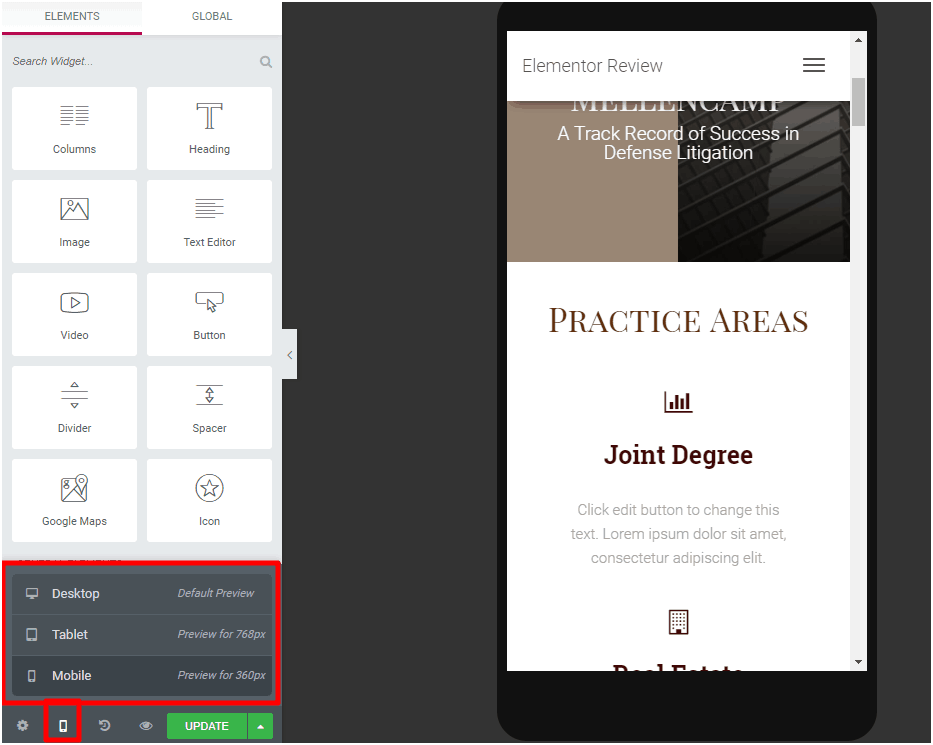
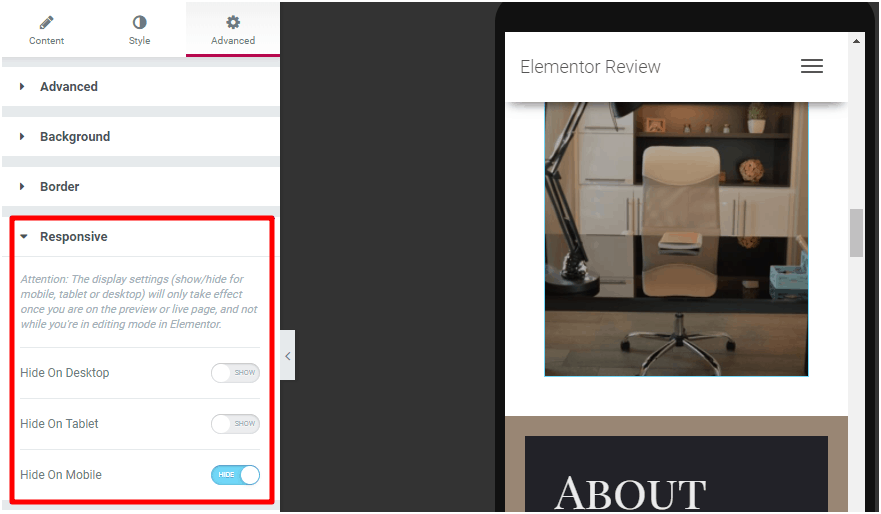
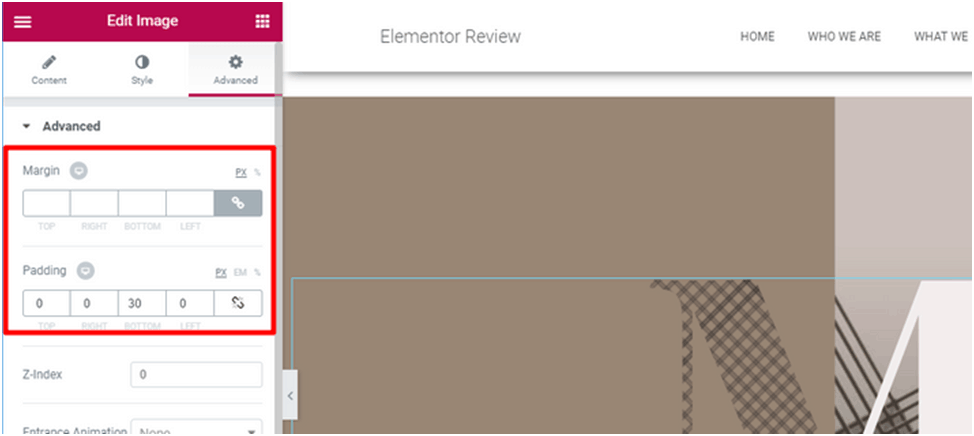 ctions, and widgets
ctions, and widgets